Disclosure: Smarty Ears donated this app to me free of charge and asked that I post a review on my blog. The opinions below are my own.
Along with "Custom Boards", Smarty Ears also presented me with the Sunny Articulation and Phonology Test Kit to try out and review. I received this app at the end of the school year, so I didn't have a chance to try it out on an actual student. I've looked it over pretty thoroughly so I could give an honest review.
Along with "Custom Boards", Smarty Ears also presented me with the Sunny Articulation and Phonology Test Kit to try out and review. I received this app at the end of the school year, so I didn't have a chance to try it out on an actual student. I've looked it over pretty thoroughly so I could give an honest review.
I found this app to be very user-friendly. The "Info" on the top left gives you access to the manual, video tutorial, etc.
The first thing that is required is to touch "Add Student" in the bottom left corner so you can put in the student's information.
If you realize you made a mistake, it's very easy to go back and correct it by touching the blue circle with the "i" in it (seen in the gray box under "Students". That will take you back to the information.
"Settings" allows you to customize the recordings, as well as include the Evaluator's Name. (One thing that I did notice is that there is an error: There should be an apostrophe in "Evaluators". That's just a pet peeve on my part!)
To begin the test, touch"Start Test" , just under "Settings". You then have a choice as to what you want to test:
The stimulus pictures are actual photographs, and most of them should be identifiable to most children. The exception that I found was the picture of the olive. I asked my 19 year old son if he knew what it was, and he said he thought it was an olive, but it didn't look like any olive he had ever seen. It could be that the olive is regional...I don't think any of my kids would know what it is.
Administration is easy: Just touch the error sound and it turns red, then gives you an option of what kind of error it is:
If one sound has been substituted, this chart with the sounds pops up so you can choose the error:
If you make a mistake, it's very easy to correct yourself: just touch the phoneme so it turns back to green, then touch again and correct.
When you have a blend and both phonemes are misarticulated (not deleted), there is no way to indicate this. For example: if /tri/ is produced as /fwi/, you can record the substitution for the /t/ or the /r/, but not both. I tried touching the /f/ and /w/ simultaneously, but only one of the phoneme errors was recorded.
You have the option to record the student's responses (by hitting the red microphone icon). The only thing about recording is that once you tap the red microphone, the note taking and home options are no longer available. So, if you record, be prepared to administer the whole test, because you can't back out of it once you record a response. And, if you want to take any notes during the test, have a paper & pencil handy.
Upon completion of the word portion of the test, you can continue with 10 sentences, or end the test.
The pop-up indicates that the sentences are recommended for 5 years & up. While the sentences did a good job of incorporating several sounds, I found them to be just a touch long for my 5 & 6 year olds...and maybe even older kids.
I did like that you are able to indicate if the sentence was read or repeated by the student. You are not, however, able to indicate what the error is, only that the sound is in error.
I also liked that there is an option to "flip" the stimulus phonetic spelling of the word so you can have the iPad in front of you while you're face-to-face with the student.
When the assessment is complete, touch "Results" in the top right screen next to the "Home" icon. The intelligibility box will pop up so you can use your clinical judgement as to the student's intelligibility:
The statement indicates that this is " a subjectiv"...the word is misspelled and it would appear that the sentence is missing a word. It is a subjective...what? (Sorry again...still a pet peeve!) While I think this is a good idea to put in the test, I don't think I would use this section. My state department has a form online that can be used to determine intelligibility...if I have a student that I need to be pretty accurate with intelligibility, I would use that form. It would be nice to have an option to not use this. However, for a complete report, I realize it is needed.
After the intelligibility has been estimated, once you touch "Done", you are shown the results.
If you added any notes during the administration of the test, those will be included. By touching "Add/Edit", you are able to type in recommendations that will be included in the report.
On the right side of the screen (under "Start Test"), there are quite a few options. "Edit Test" would allow you to go back and change errors that were discovered after you go back and listen to the recordings. If you do this, make sure you have paper and a pencil, because I didn't find a way to listen to the student's recording while the stimulus item was on the screen. From this screen, you can also edit the notes, as well as preview the report/results/recordings.
Should you choose "Preview Results", you will find a detailed breakdown of the student's errors:
With this section, I like the way everything is broken down and visuals are given. I would like to have seen the errors charted in a way so that I could see that he is substituting p/f in all positions. The way it is now, I have to look through each of the words and write them down. I thought that maybe in the report it would be broken down that way, but it isn't. I also thought that if you touched "Share" you would be able to send the visuals to someone, but that only allows you to share the report.
I like the option to "Open in TRC". When you touch "Open in...", you have the option to open the report in a message or mail, as well as any of the applicable apps on your iPad. My options are iBooks, Notability, CloudOn, or Dropbox. Your options will vary.
If you want to E-mail the results, you have 2 options:
Speaking of the Report...
Everything you see under "Results" is on the report. The report is very thorough. It is an excellent report to use professionally, that is, if a report is needed for insurance or a physician. I would be very hesitant to send this to a parent since there is a lot of "SLP Talk" in it.
At the end of the report, you can include the "Acquisition Timeline".
Since I have some disagreement with the timeline used here, I was glad that it's not a requirement to have it in the report. To not have it included, just go to "Settings" and touch the "On" next to "Include acquisition timeline on Report". (This will turn that option off so it will not be included in the report.)
When you're in the actual report (as shown in the picture above), the "Share" options are a tad bit different:
Touching the E-mail or "Open in..." results in the same options listed above.
For the errors in the screenings, the administrator of the screens simply touches the target. The "Results" screen for the Screening has all of the tabs that the evaluation has (minus the "Error" tab). The R-Screen Results page looks a little different:
Obviously, there is not a need for the "Place" or "Error" tabs.
The report for the Screening is exactly the same as the Evaluation, which is a little deceiving since the terms "evaluation" and "assessment" are used. It does specify at the top of the report that this is a Screening, but that's the only place that it is identified as such.
The R-Screening Report looks different, and specifies that it is a screen:
All of the reports include a Raw Score, however, this test has not been standardized, so you can not convert it to a Standard Score or percentile.
In Addition:
~ I appreciate that there is more than 1 stimulus item for each phoneme and position.
~ I really like the Screening aspects of the test.
~Once you're in the administration of the test, you are unable to access the "Settings". As I was scrolling through the items, the tone was a bit annoying, but I was unable to turn it off without finishing the test (since I had turned on the microphone for a previous item).
~It would also be great if a general oral motor screening was included...just a general checklist, nothing in depth.
~ Since this test is not standardized, I am unable to use it for eligibility purposes, but it will be good to use for rechecks prior to Annual Reviews.
~ It will also be good to use if I need to send a report to another professional, such as a physician.
Now for the big question: Would I request that my school system buy the app for me? At this point, I would have to say "no". However, if it was standardized, I would definitely say "yes". I realize that if it was standardized the price would dramatically increase from the price that it is now. ($49.99)
If I worked in a clinical setting as opposed to a school setting (that requires standard scores or percentiles), I would say buying the app is a no-brainer. The fact that I am unable to use it for certification kills the deal for me.
You can buy the Sunny Articulation & Phonology Test Kit on iTunes.
If you have the Sunny Articulation & Phonology Test Kit, how do you like it?


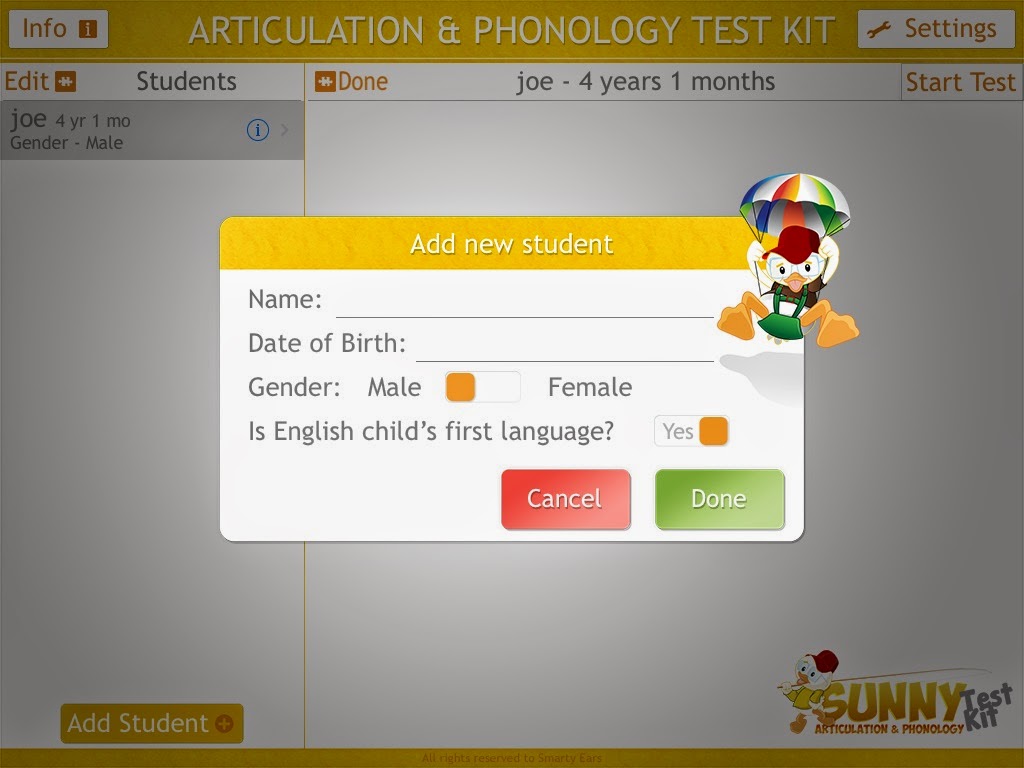






















No comments:
Post a Comment
While I appreciate all comments, those that include links will be marked as spam and will not be shown in the post comments.